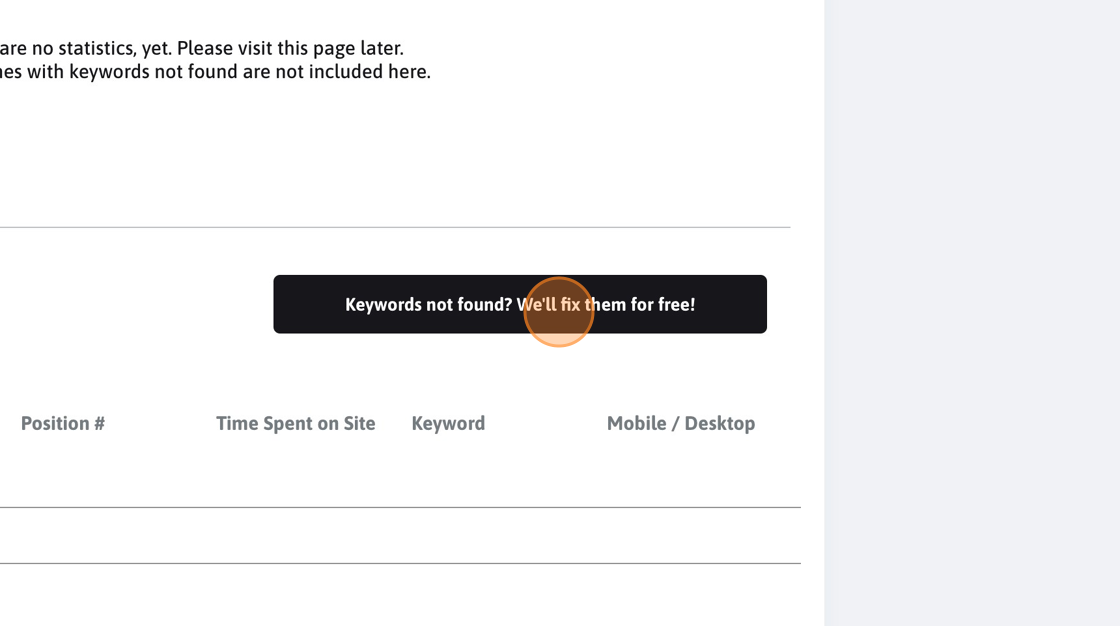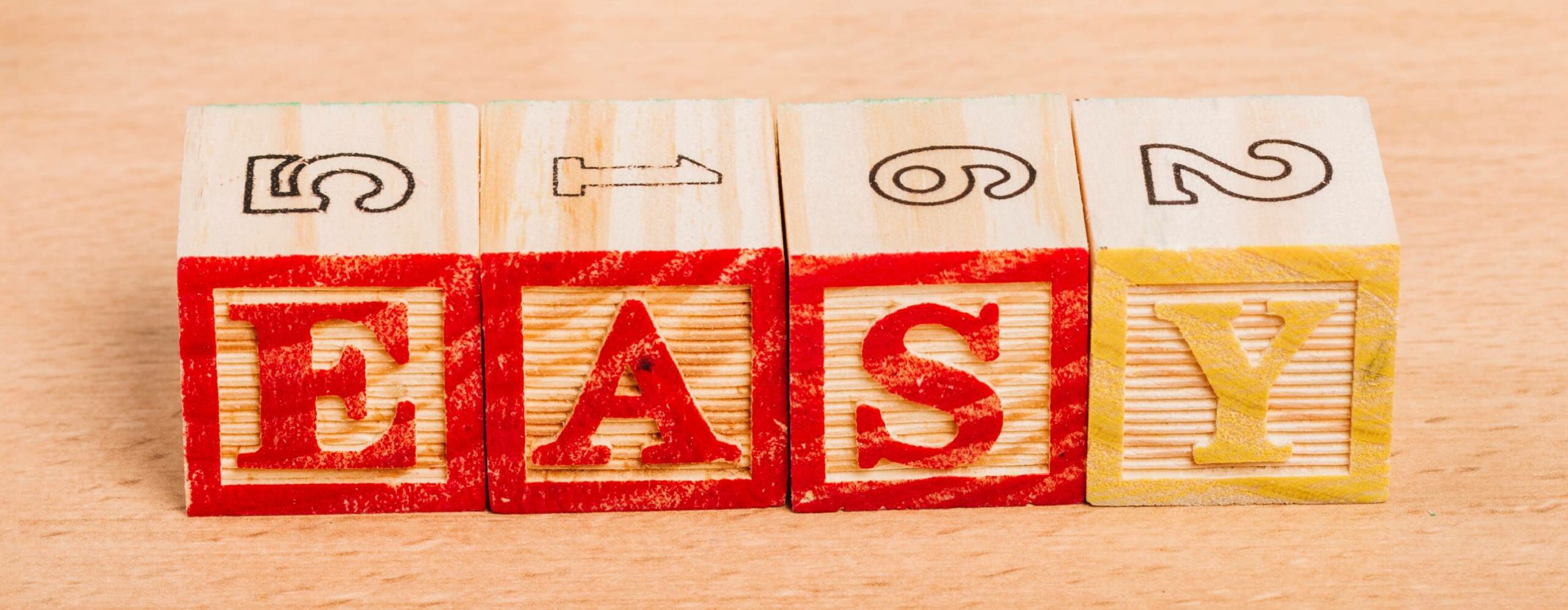This post will show you the steps you need to take to create a CTR manipulation campaign for your YouTube videos.
Tip: Please don’t hesitate to get in touch if you need help setting up the campaign. It might seem like there are many steps, but in reality, the whole process takes less than 10 minutes for the first time and less than 5 minutes subsequent times.
Tip: We are happy to setup the campaign for you, for free!
We are also happy to review your campaign to make sure it’s all set!
Alert: The purpose of the free plan is to demonstrate that you can see the traffic in your Youtube analytics area. Thus given its traffic and keywords limitations, the ranking effect will be extremely limited, if any (under the free plan).
1. Navigate to your dashboard
2. Click "Create a new campaign"
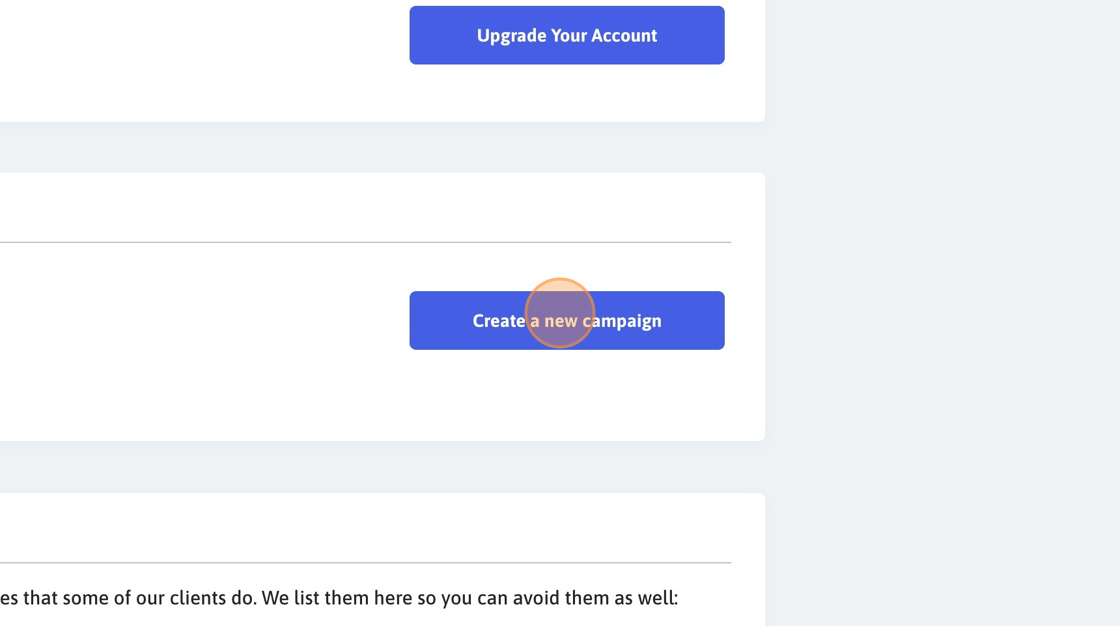
3. Click "Youtube Video"
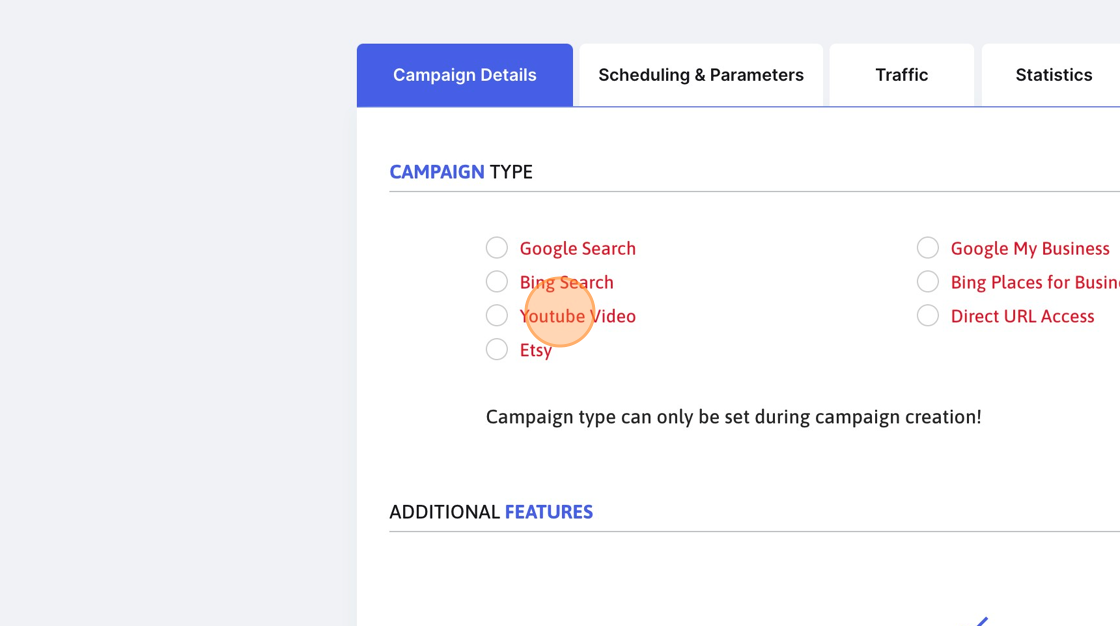
4. Click this input field and provide an easy-to-recognise campaign name.
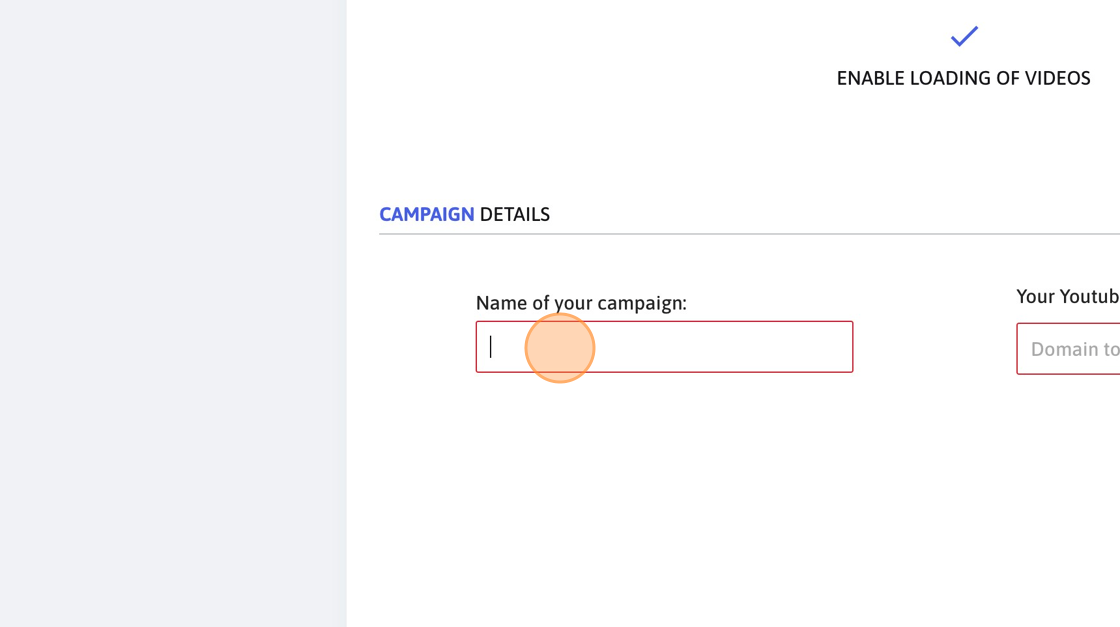
5. Please insert here the youtube.com video URL.
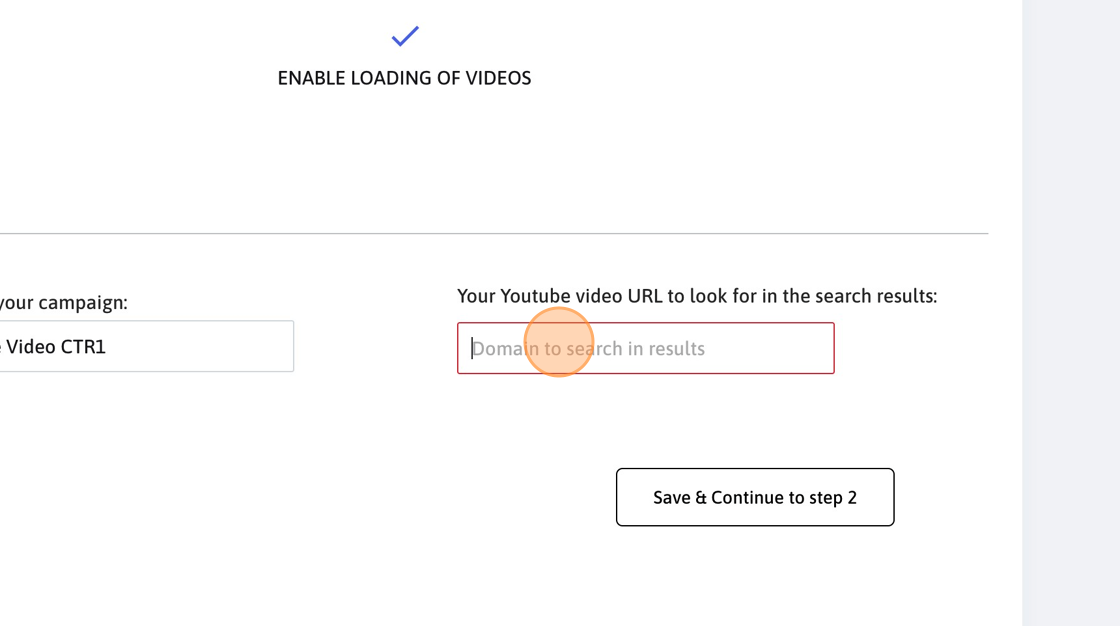
6. Click "Save & Continue to step 2"
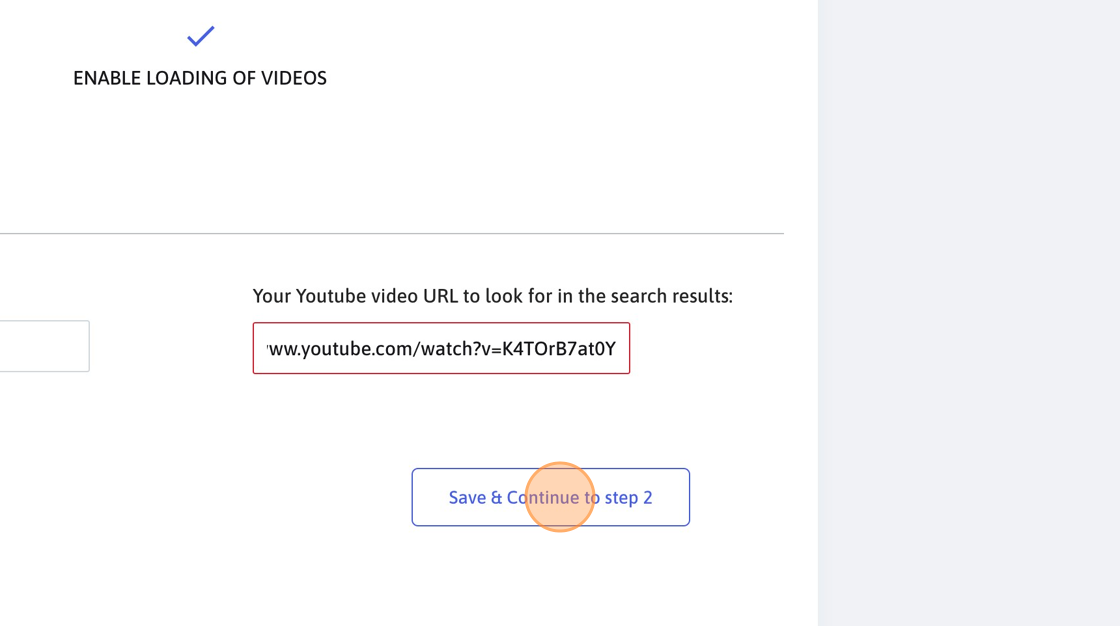
7. Select the country where you want the traffic to come from.
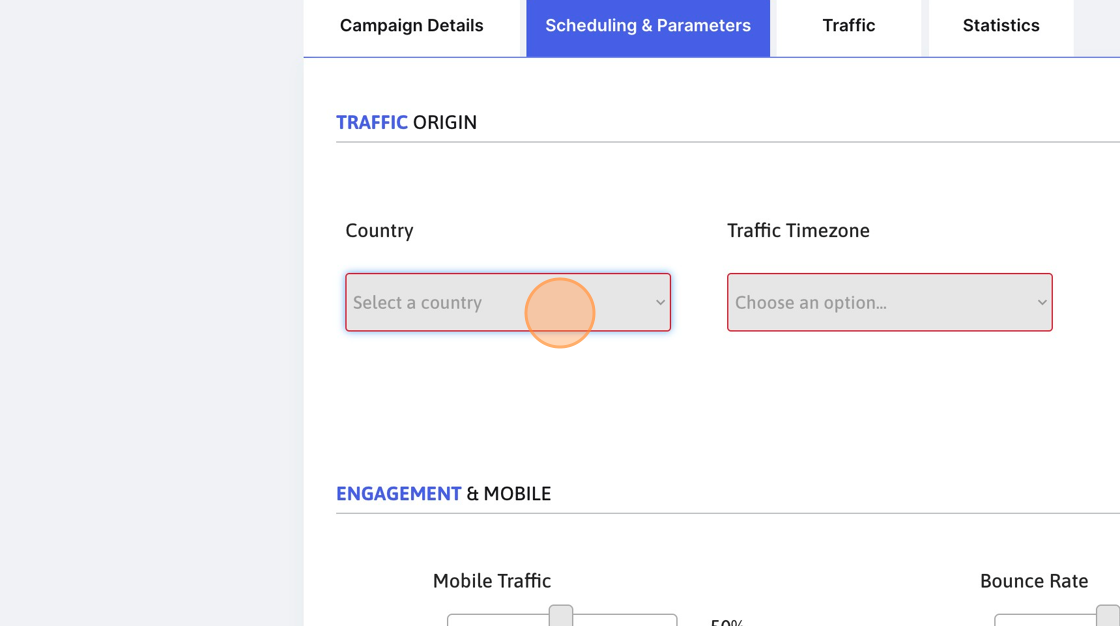
8. The timezone helps the system understand when to send more traffic (during the day) and when to send less traffic (during the night).
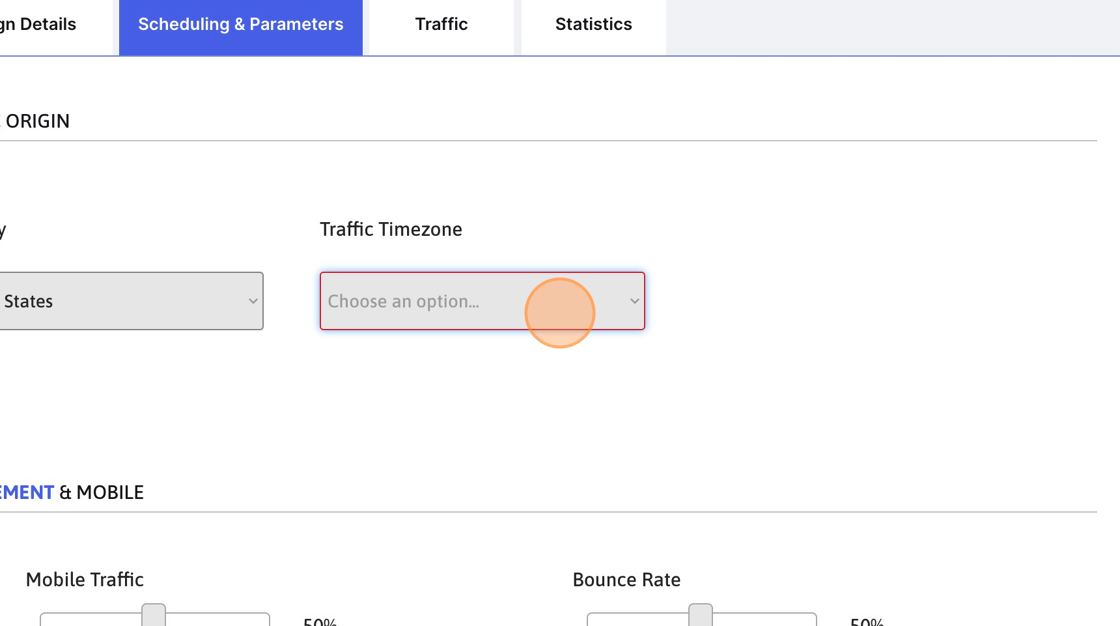
9. We suggest using a lower bounce rate, between 5% and 20%.
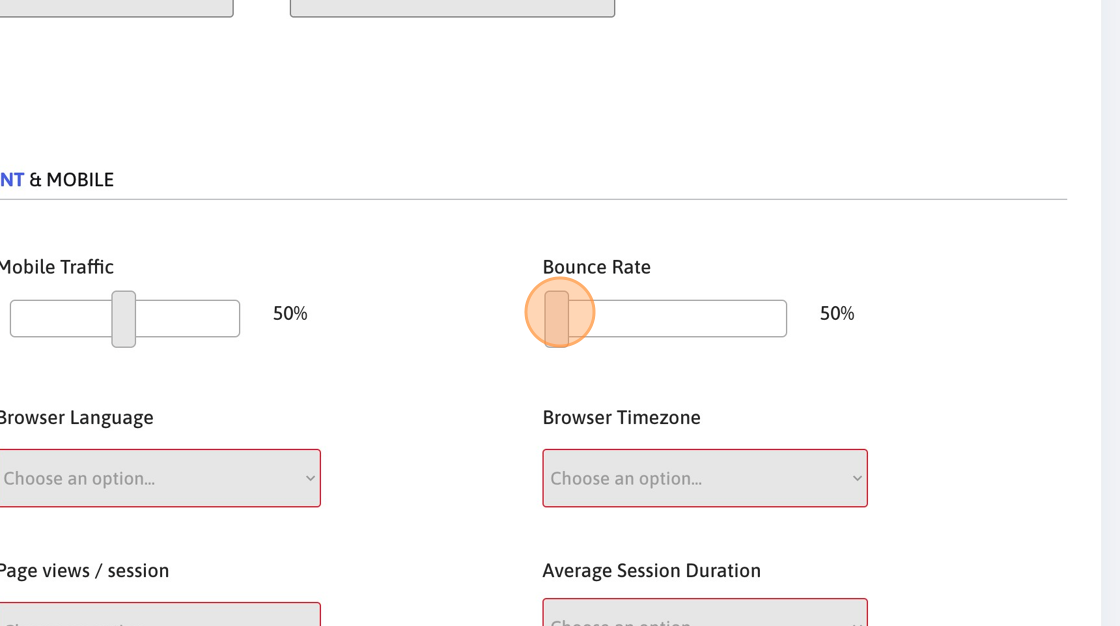
10. Choose the browser language and timezone as per the country you selected.
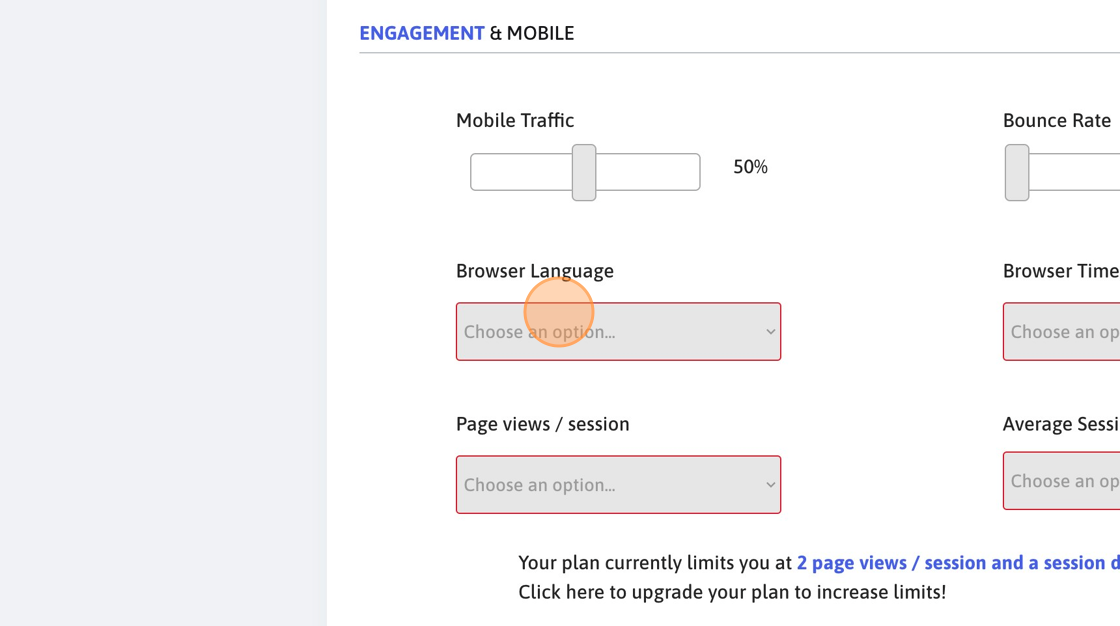
11. Page views/session is irrelevant for Youtube campaigns.

12. By default, we stay on a Youtube page for between 4 and 6 minutes. What you select here is on top of that.
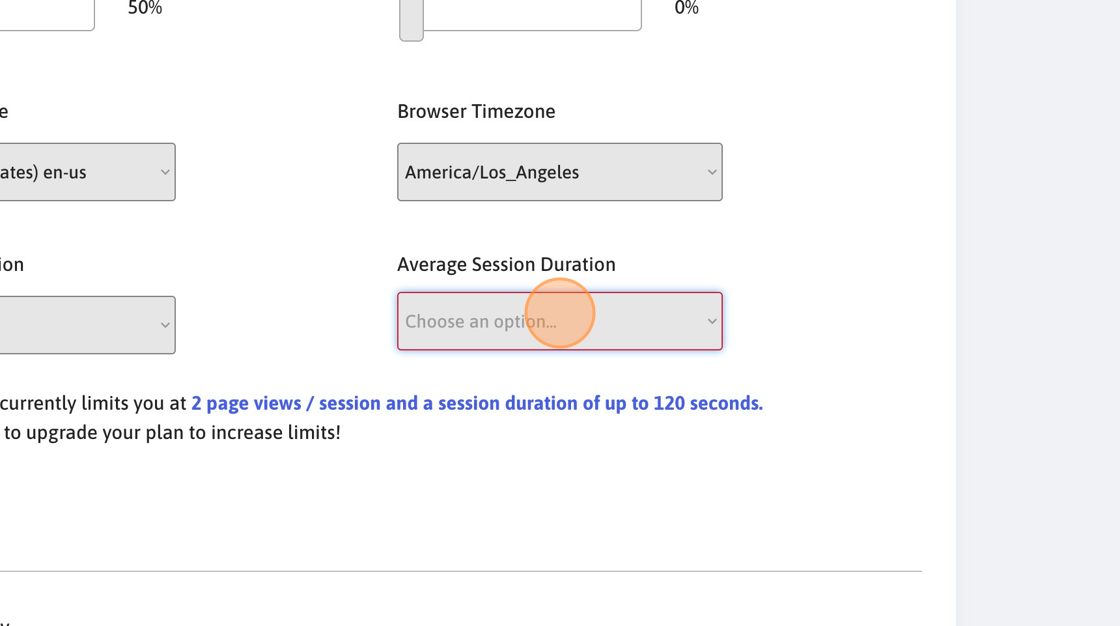
13. Click "Save & Continue to step 3"
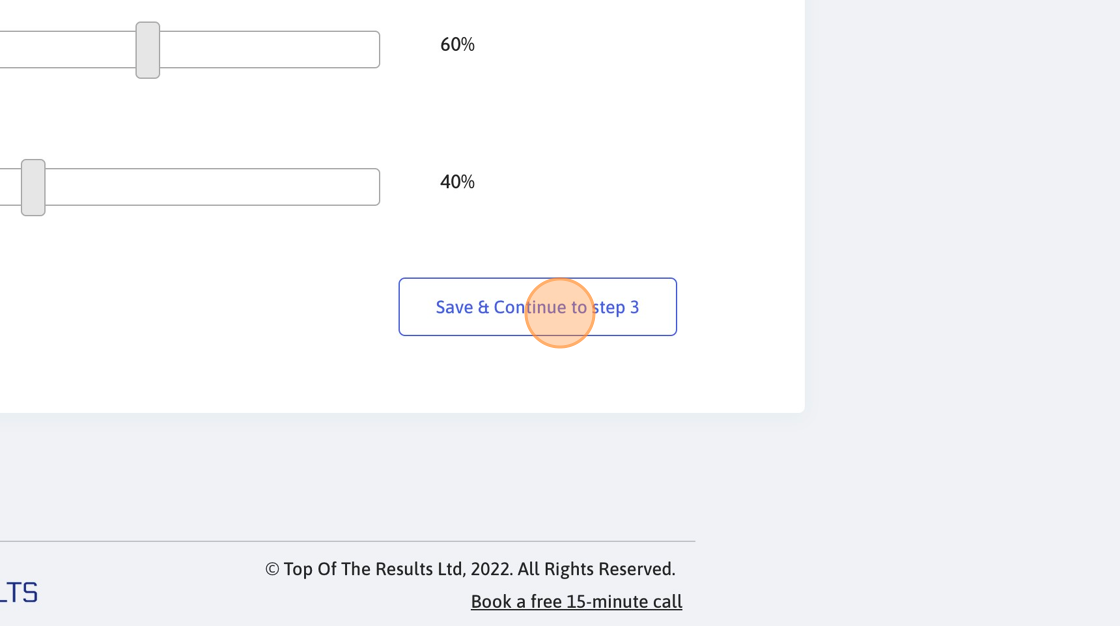
14. Login to your Youtube Studio
15. Click on Content

16. Click on the video that you want to promote
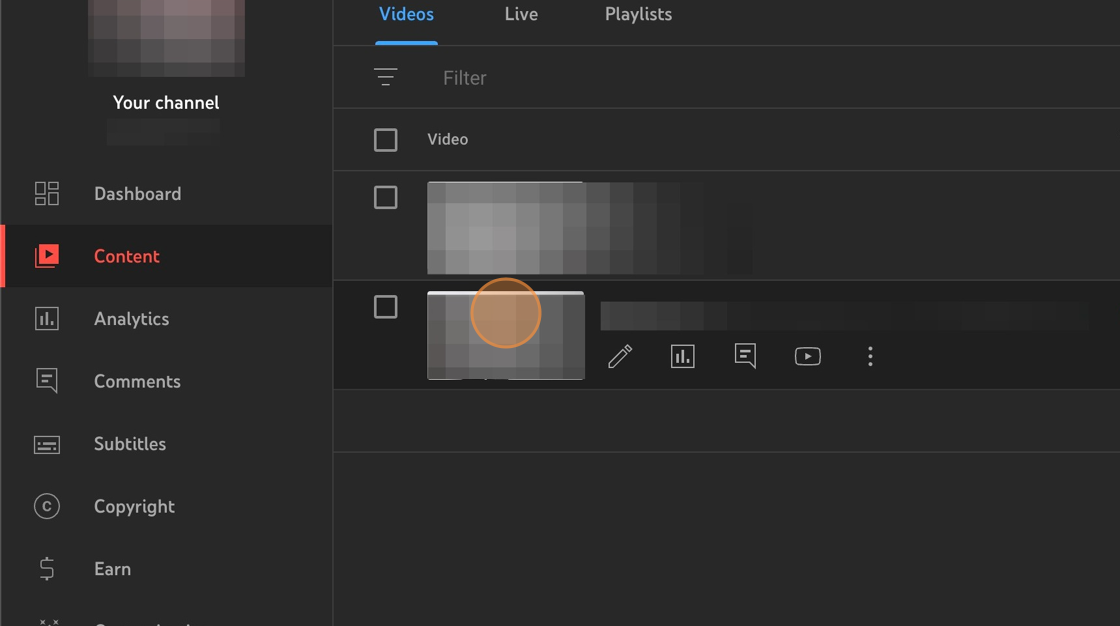
17. Click Analytics
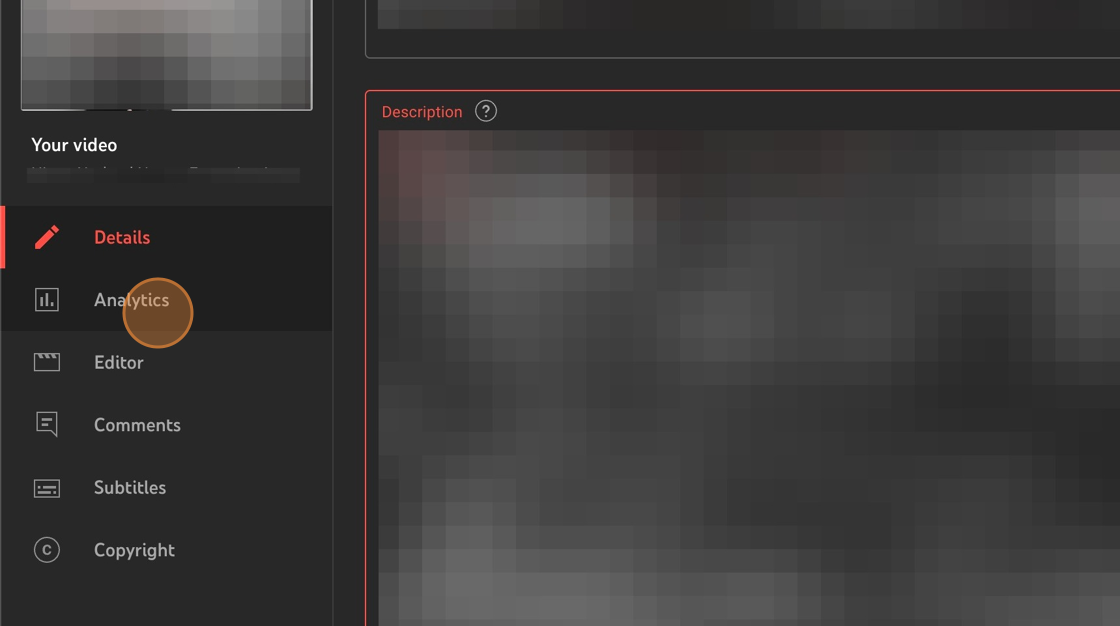
18. Click Reach
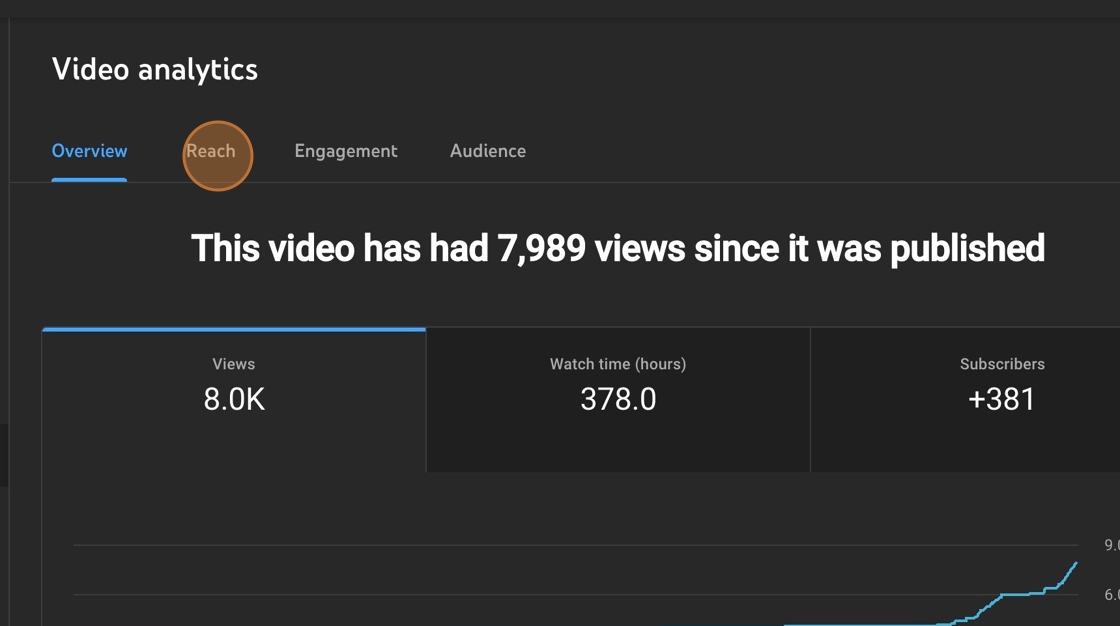
19. Click "See More" under "Youtube Search Terms"
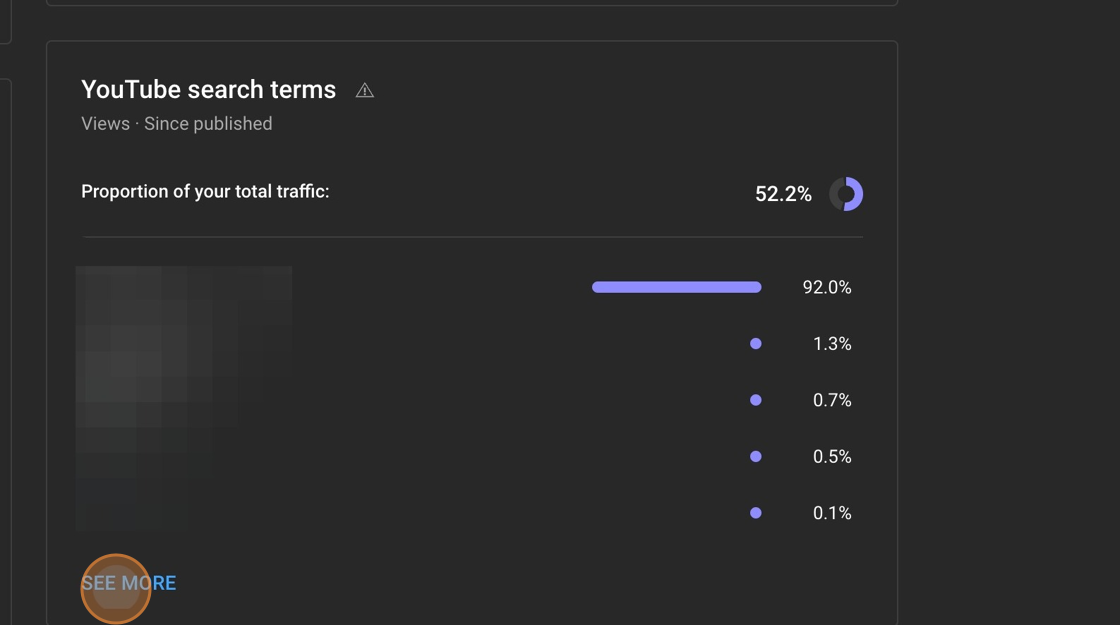
20. Switch to the "Top of the Results Management Area" Tab
21. Paste all the keywords and divide the search frequency to reflect a month-over-month increase of up to 30%. Your target is to get most of the clicks for that specific search, in Google’s eyes.
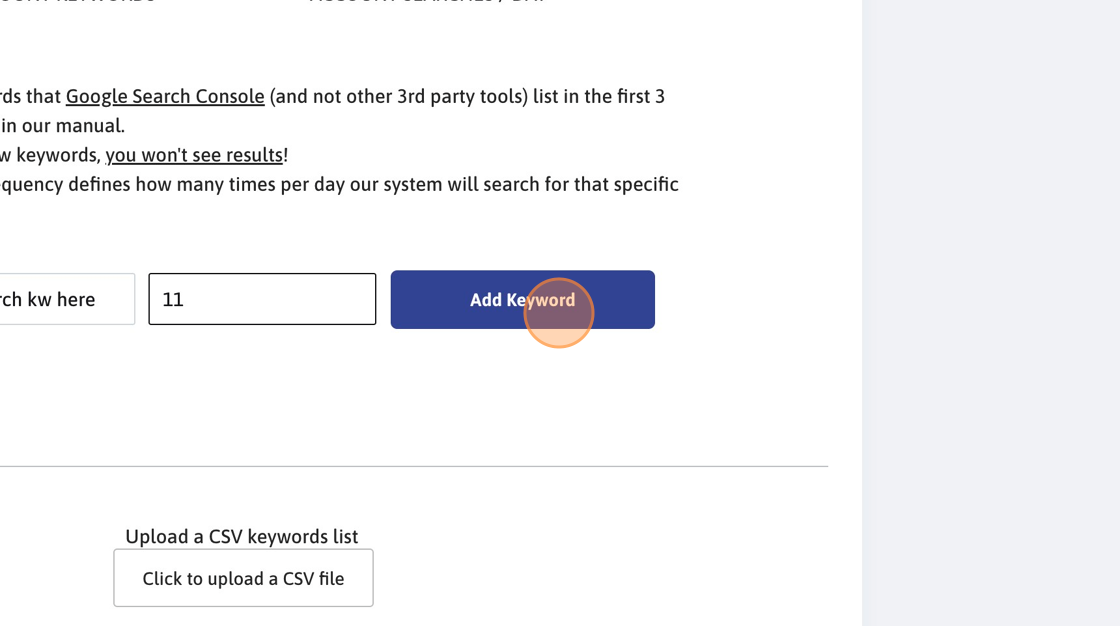
22. Click "Finish and go live!"

23. Navigate to https://manage.topoftheresults.com/dashboard
24. Make sure that your campaign is healthy and active. If it’s not healthy, review all the fields to make sure they’re all filled in.
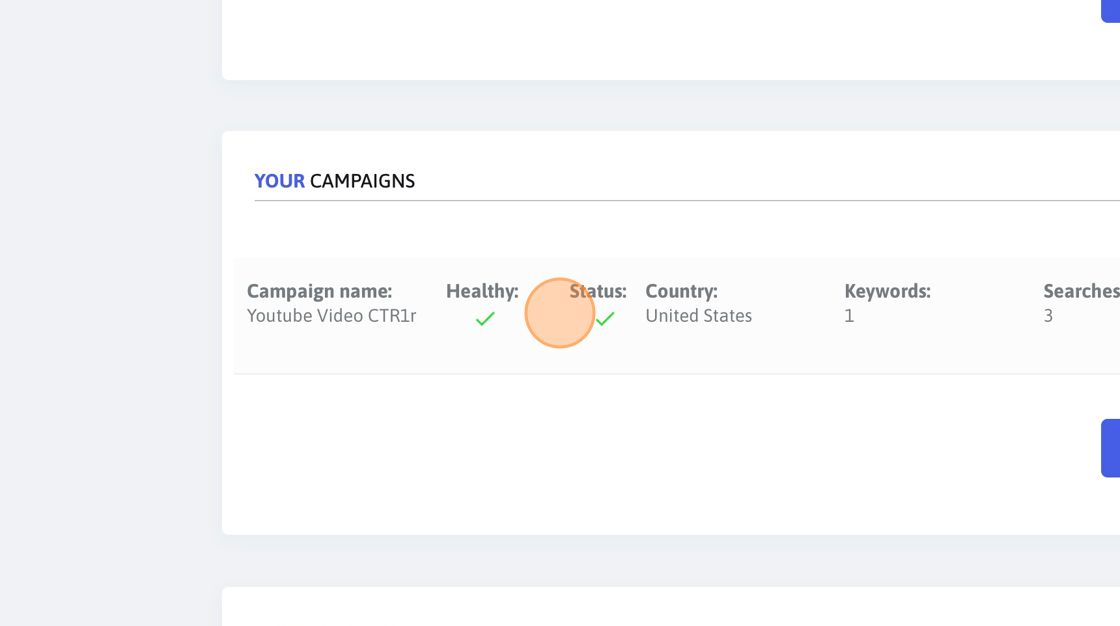
Alert: Wait for 24 hours and check to make sure that your keywords are found. If there are keywords that are not found (more than 10%), please get in touch. It’s normal to have a 10% not-found rate. We compensate for that anyway.
Keywords that are not found 4 times in a row during the past 3 days will no longer be retried for one day. In exchange, the system sends more sessions to keywords that are found.
You should periodically (once a month or so) update the keywords as you might start ranking for new keywords. This is very important.
25. 24 hours later, check the statistics to make sure your website is found.
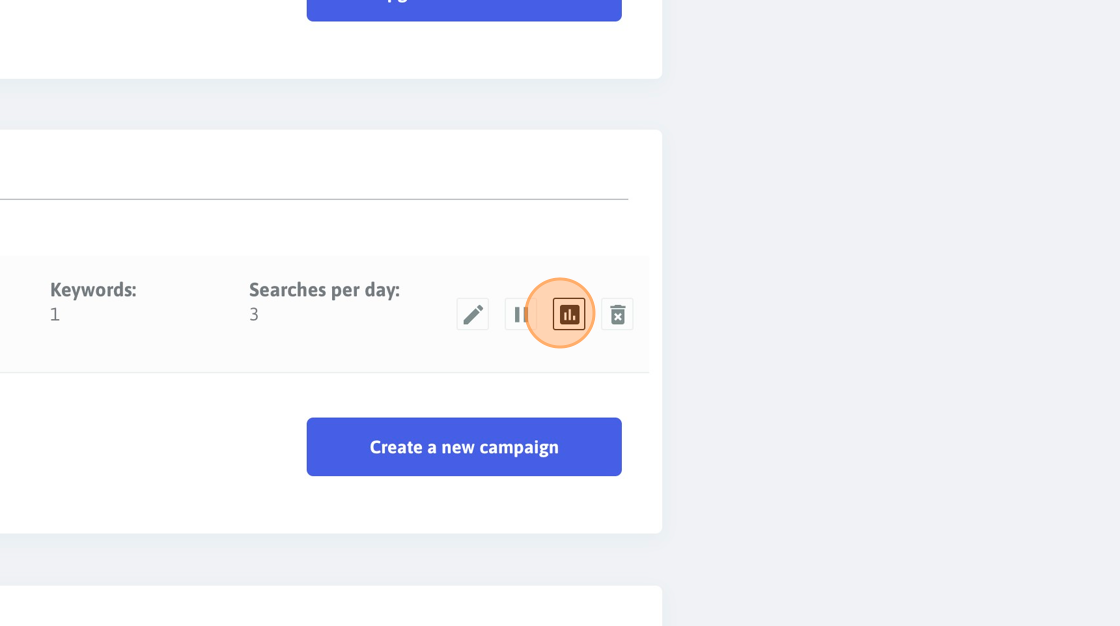
26. Click "Keywords not found? We’ll fix them for free!"