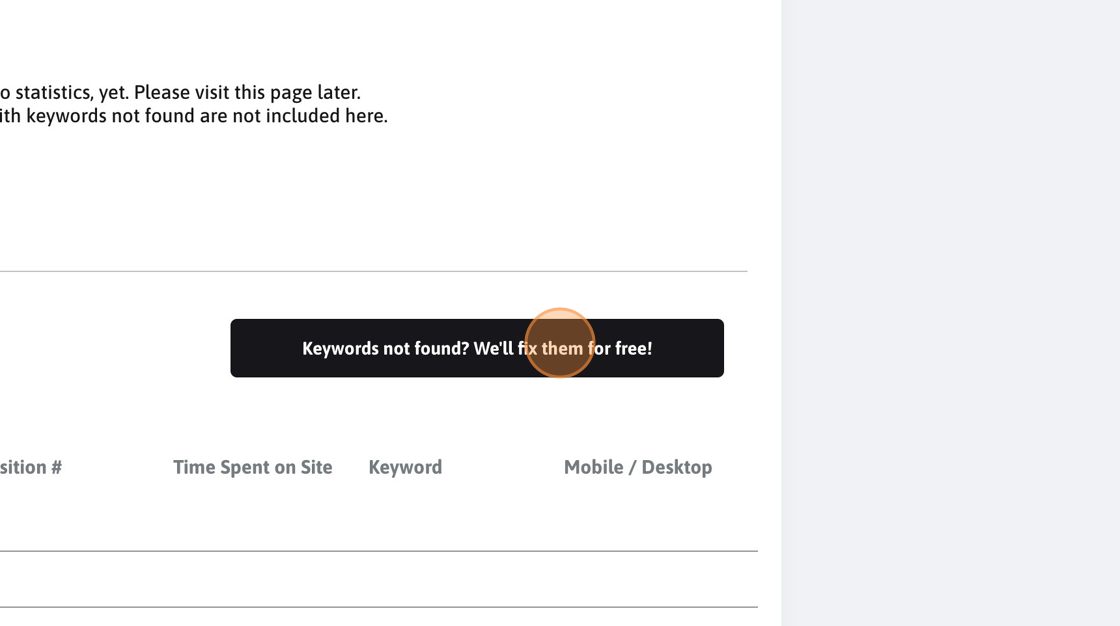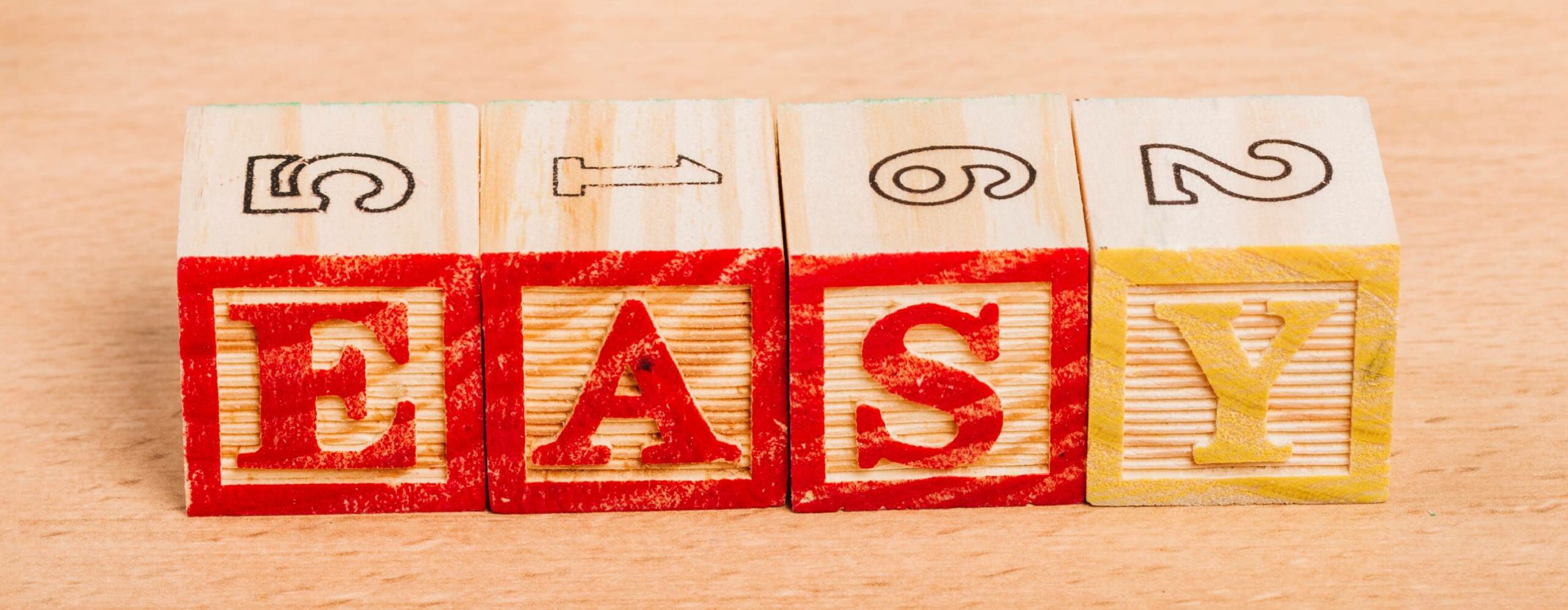Learn how easy it is to set up an Etsy CTR manipulation campaign.
Tip: Please don’t hesitate to get in touch if you need help setting up the campaign. It might seem like there are many steps, but in reality, the whole process takes less than 10 minutes for the first time and less than 5 minutes subsequent times.
Tip: We are happy to setup the campaign for you, for free!
We are also happy to review your campaign to make sure it’s all set!
Alert: The purpose of the free plan is to demonstrate that you can see the traffic in your Etsy statistics. Thus given its traffic and keywords limitations, the ranking effect will be extremely limited, if any (under the free plan).
Alert: Under no circumstance do not run any Etsy ads while using our tool. If you pay for an ad, Etsy will no longer display your listing organically at all. And on top of that, we noticed that the ad blockers are unreliable with Etsy so it might happen that we click on your ad instead of the organic listing.
1. Navigate to your dashboard.
2. Click "Create a new campaign"
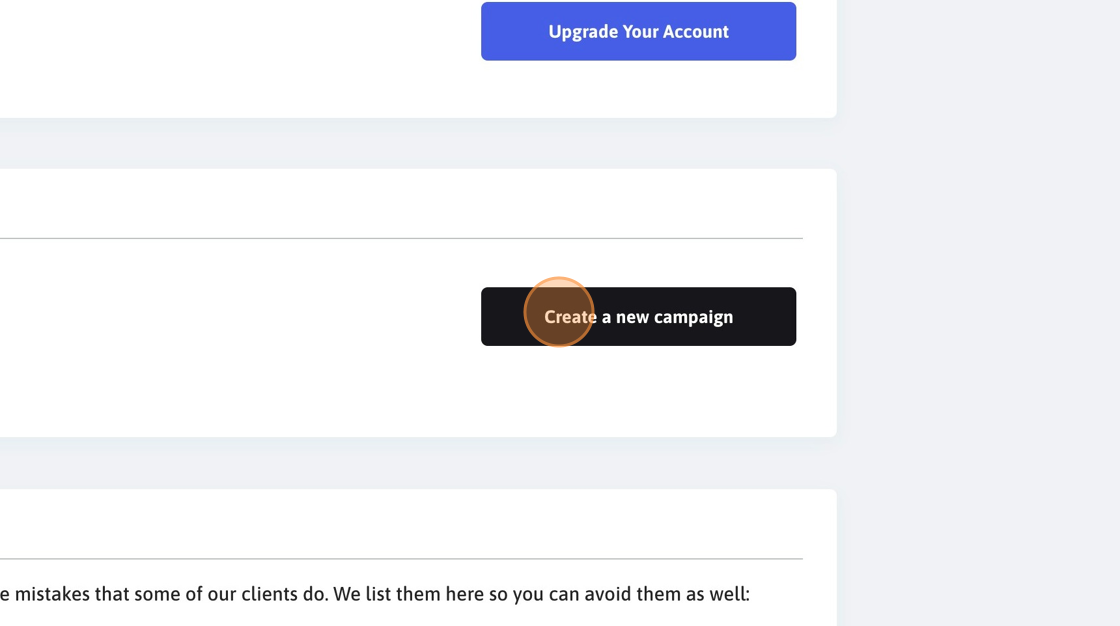
3. Click "Etsy"
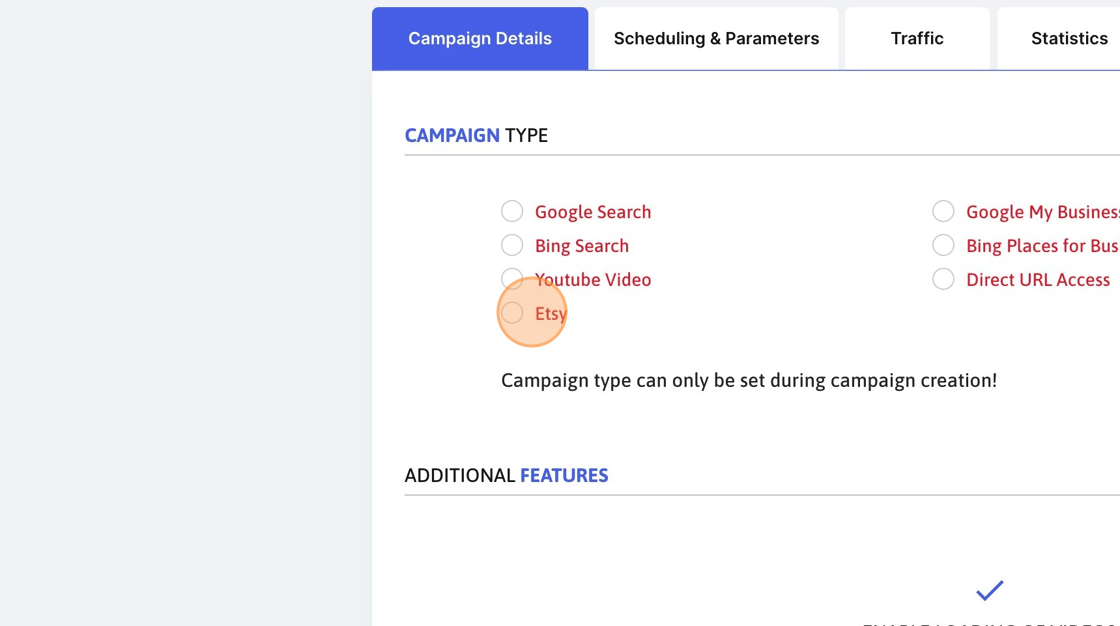
4. Click this input field and provide an easy-to-recognise campaign name.
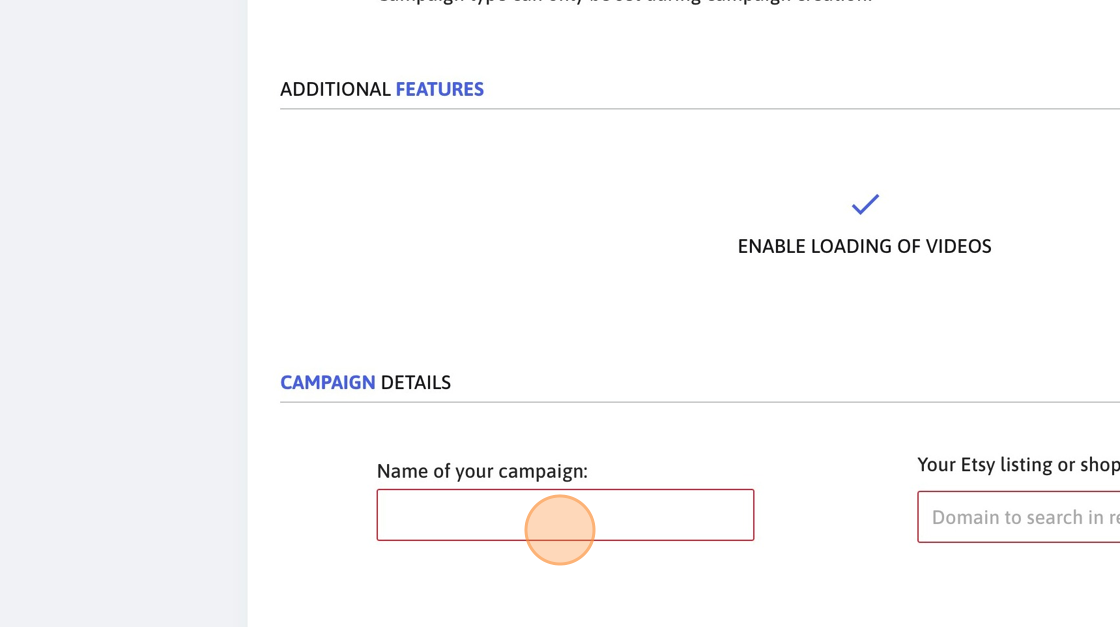
Alert: Etsy campaigns accept either a listing URL or a shop URL, for example:
https://www.etsy.com/uk/listing/123456789/sample-product
or
https://www.etsy.com/shop/yourshopname
If you use the shop name, we will click on the first product that belongs to that shop, in the search results.
You can paste the full URL as it looks like as our system will extract your listing ID or the shop ID from the URL.
Alert: There are two ways to set up your Etsy campaigns:
-
If you have many products, you should get the most popular keywords from your listings and define them into the SEO CTR system. You will use the "https://www.etsy.com/shop/yourshopname" in the configuration. This way, we will click on products that belong to "yourshopname" in the search results.
-
If you have just a few products, you should create individual campaigns for each of your listings. You will use each of your listing’s keywords and you will configure the listing link "https://www.etsy.com/uk/listing/123456789/sample-product" in your campaign. This way, we will always look for that specific listing in the search results.
5. Click the "Domain to search in results" field.
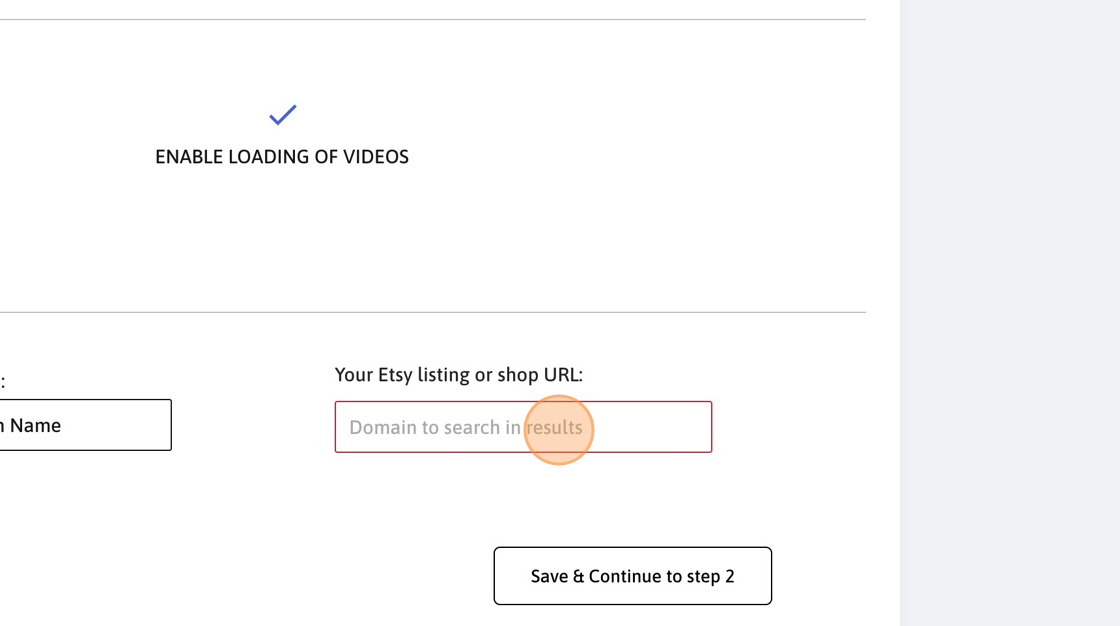
6. Click "Save & Continue to step 2"
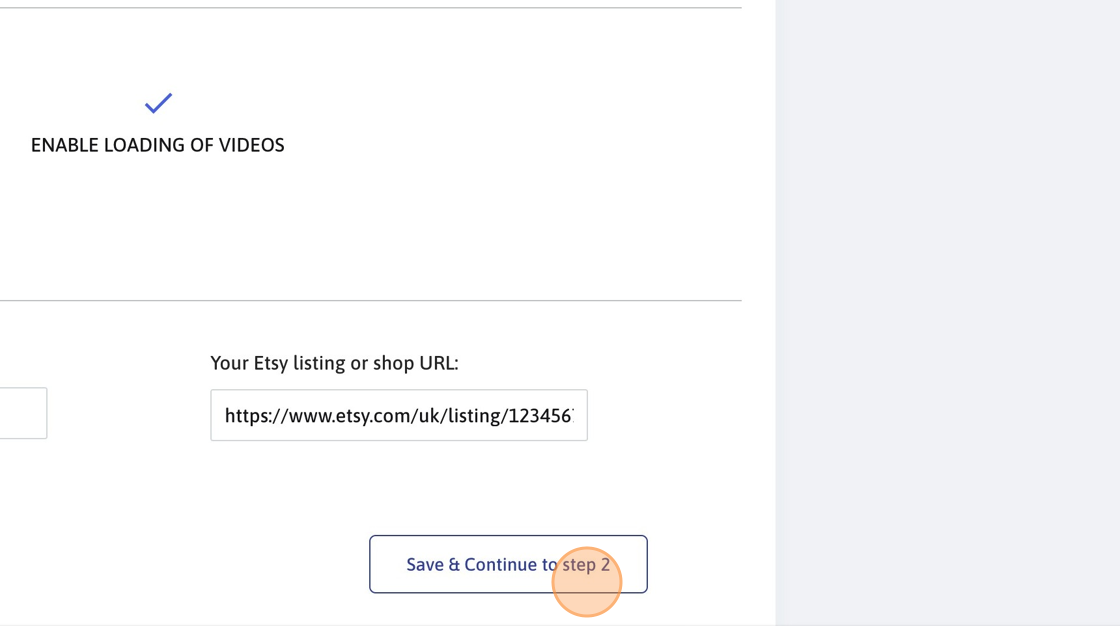
Tip: You need to extract the statistics from your Etsy page regarding the traffic origin and settings.
Of course, if you’re looking to target new countries, you are welcome to do that. We always recommend improving these numbers. For example, if you have a 50% bounce rate, you can target 40%.
7. Select a country where most of your orders already come in from.
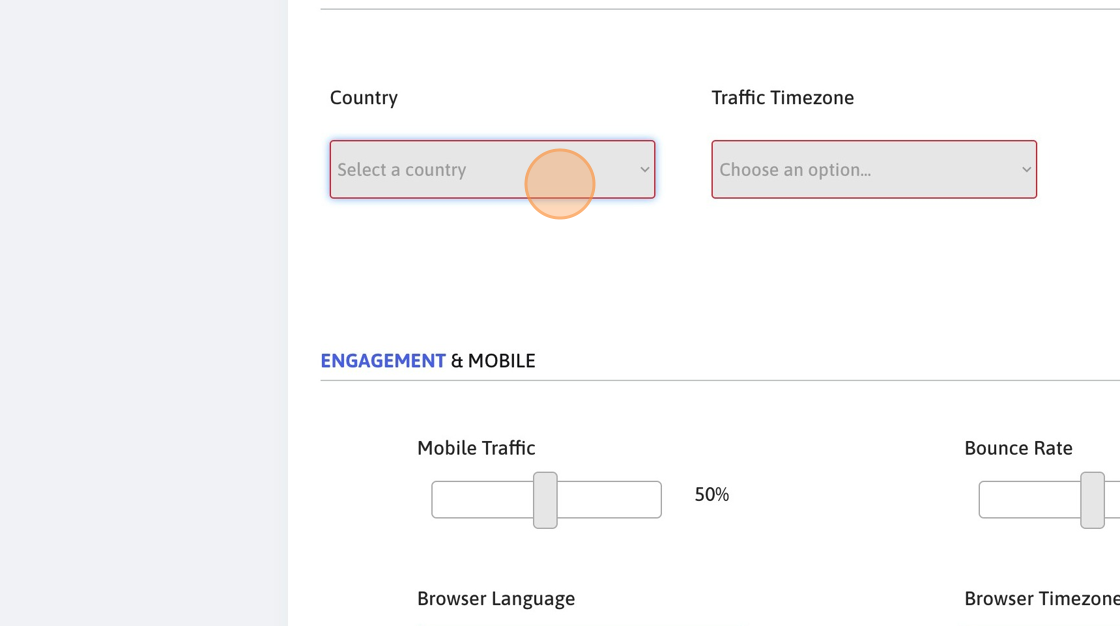
8. The timezone helps the system understand when to send more traffic (during the day) and when to send less traffic (during the night).
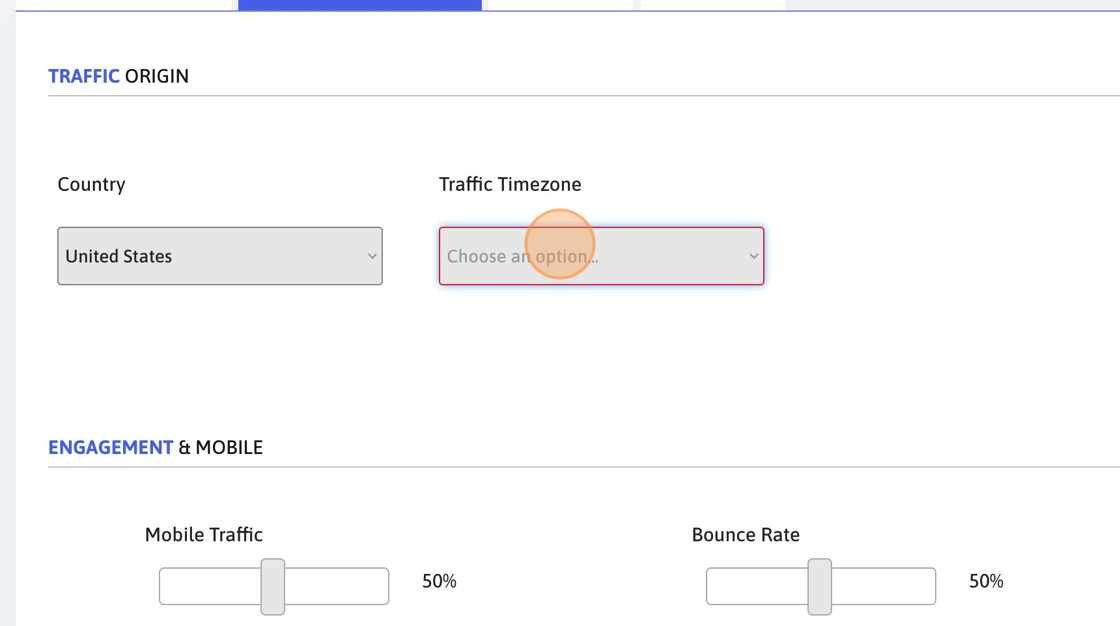
9. Select how much mobile/desktop traffic you want.
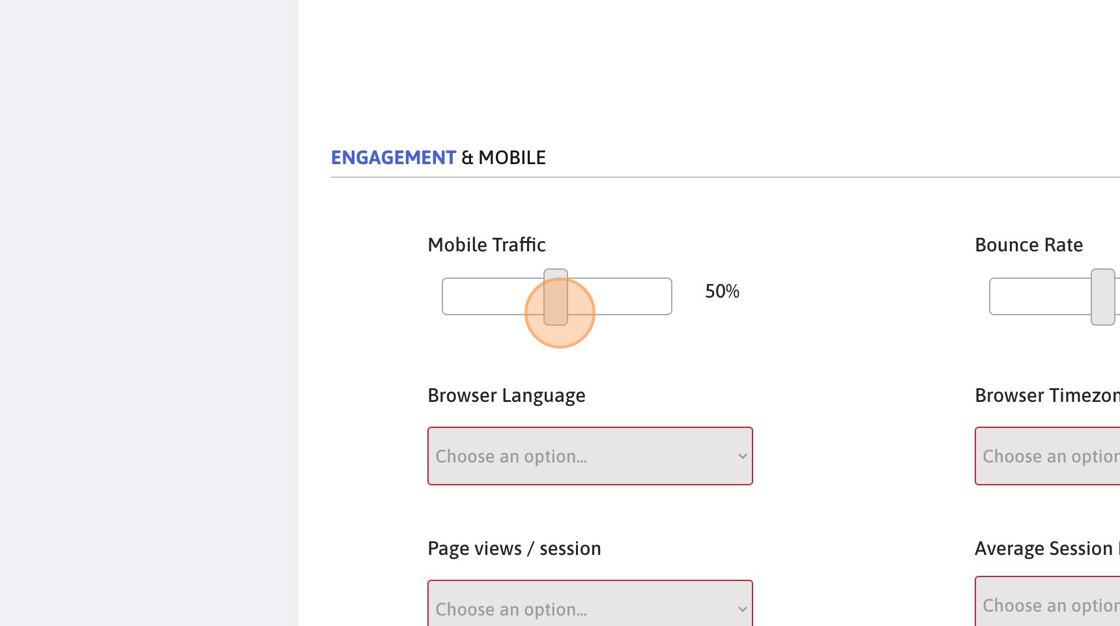
10. The bounce rate is not used for Etsy campaigns.
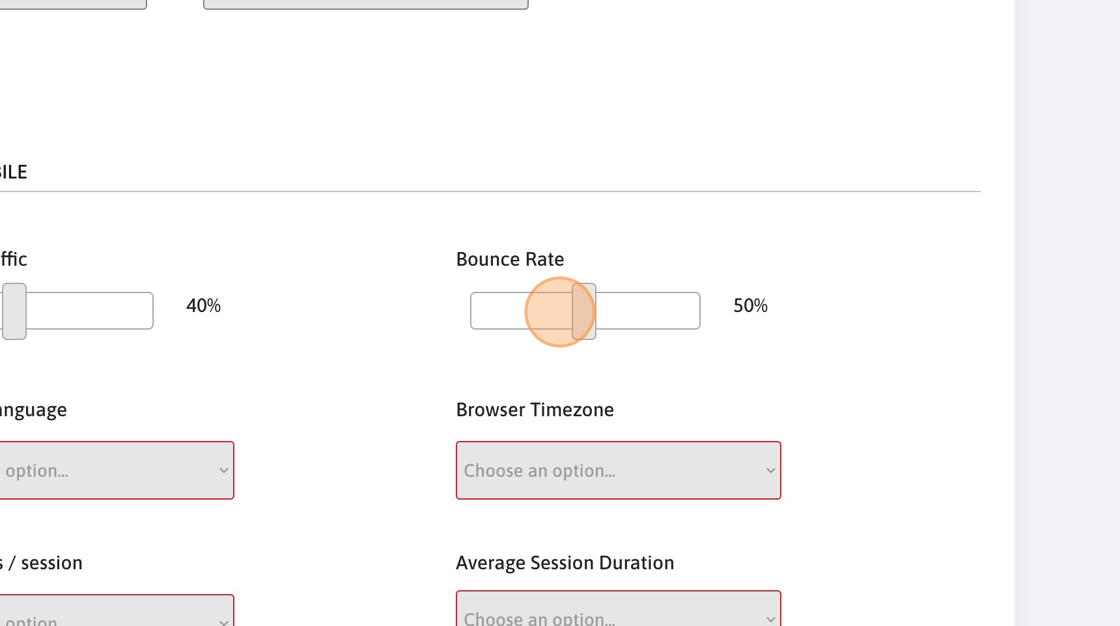
11. Chose a browser language popular in your traffic-originating country.
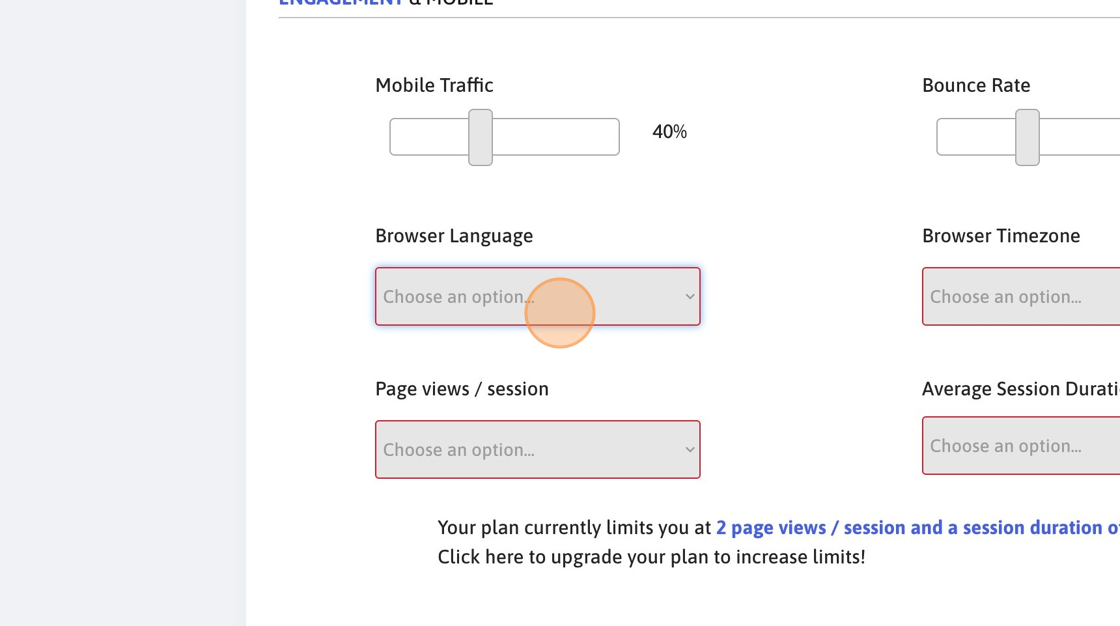
12. Chose a browser timezone popular in your traffic-originating country.
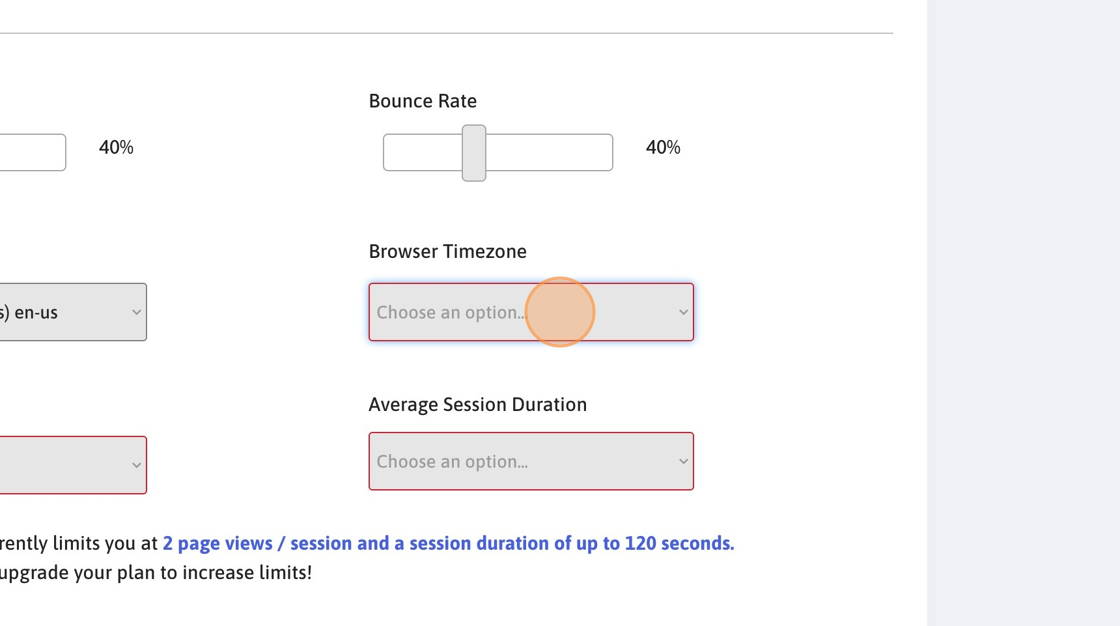
13. This is not relevant for Etsy campaigns.
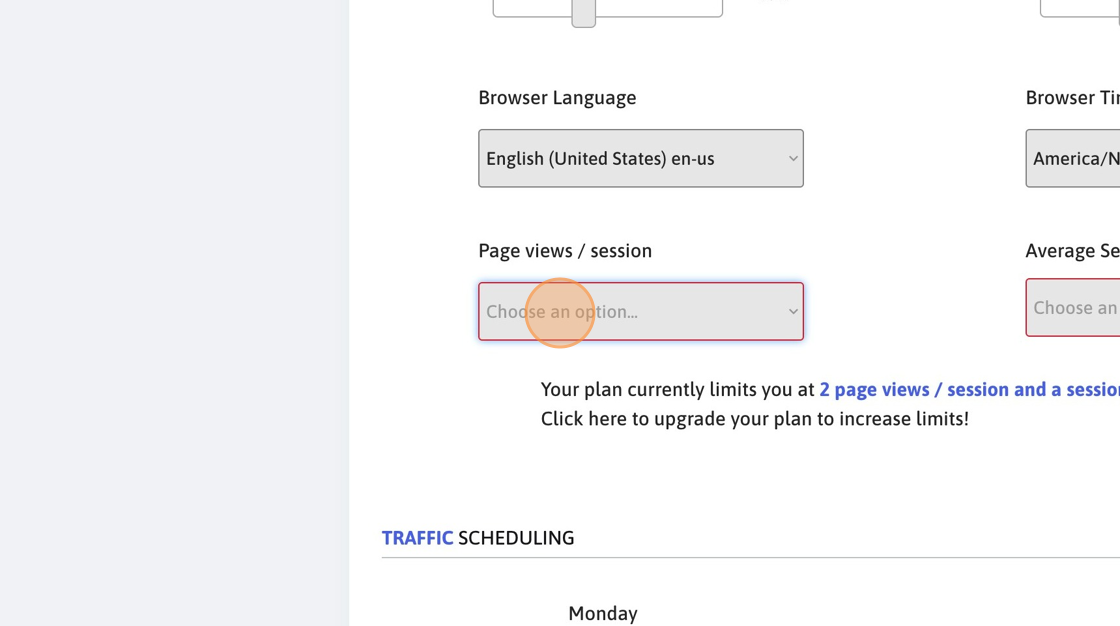
14. This is not relevant for Etsy campaigns.
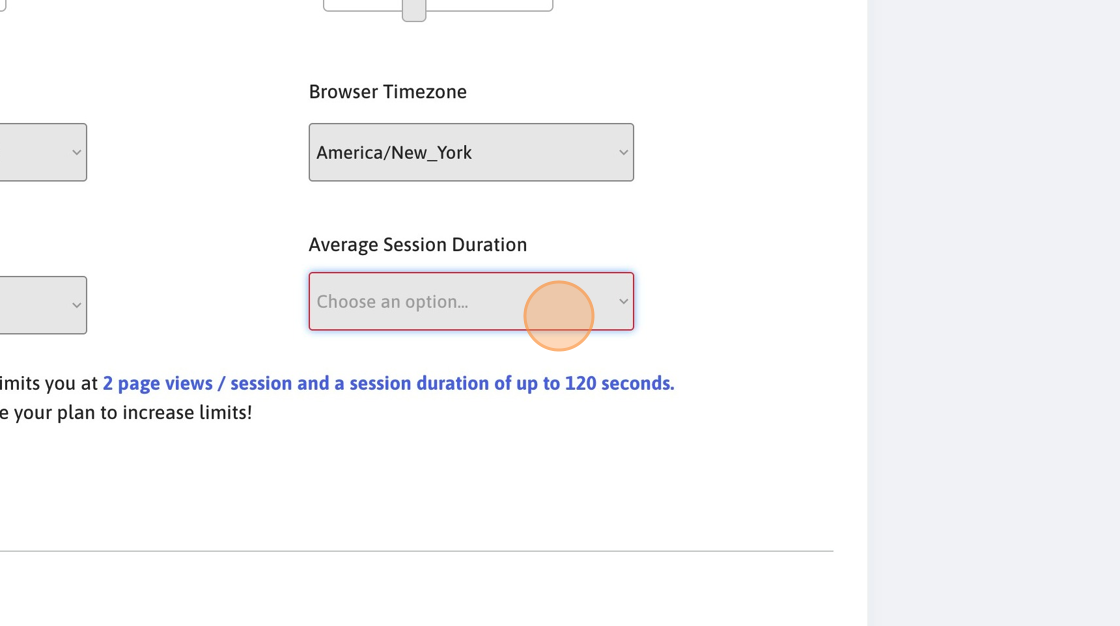
15. The daily traffic allocation reduces the number of clicks you receive on a specific day of the week.
For example, if a keyword has 100 clicks per day, on a Wednesday with 90% allocation, it will receive around 90 clicks per day.
Make sure at least one of the days is set at 100%.
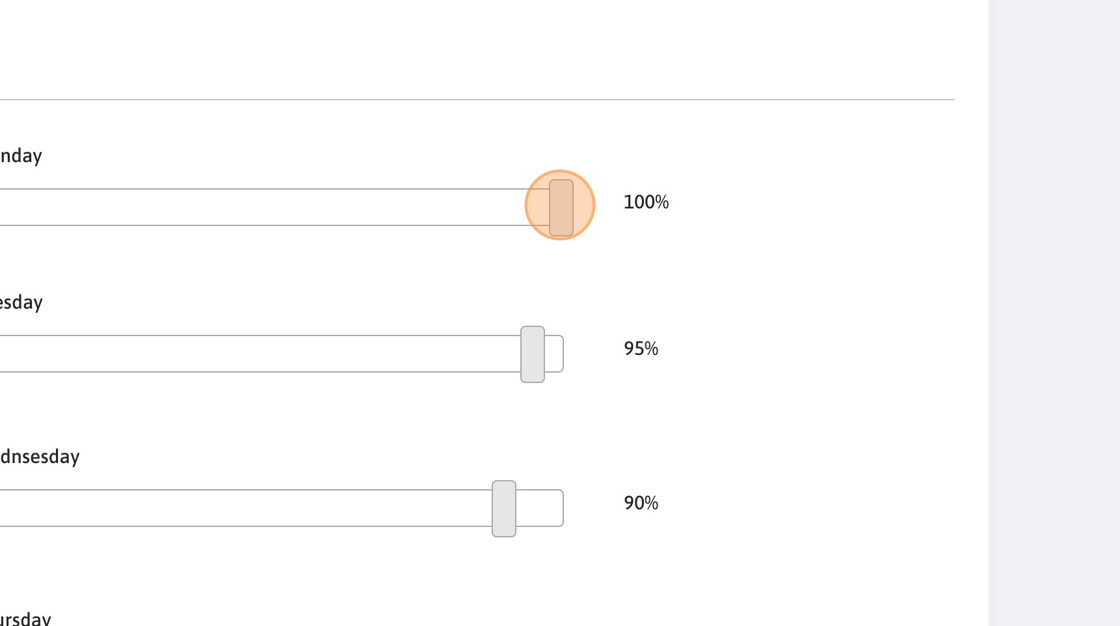
16. Click "Save & Continue to step 3"
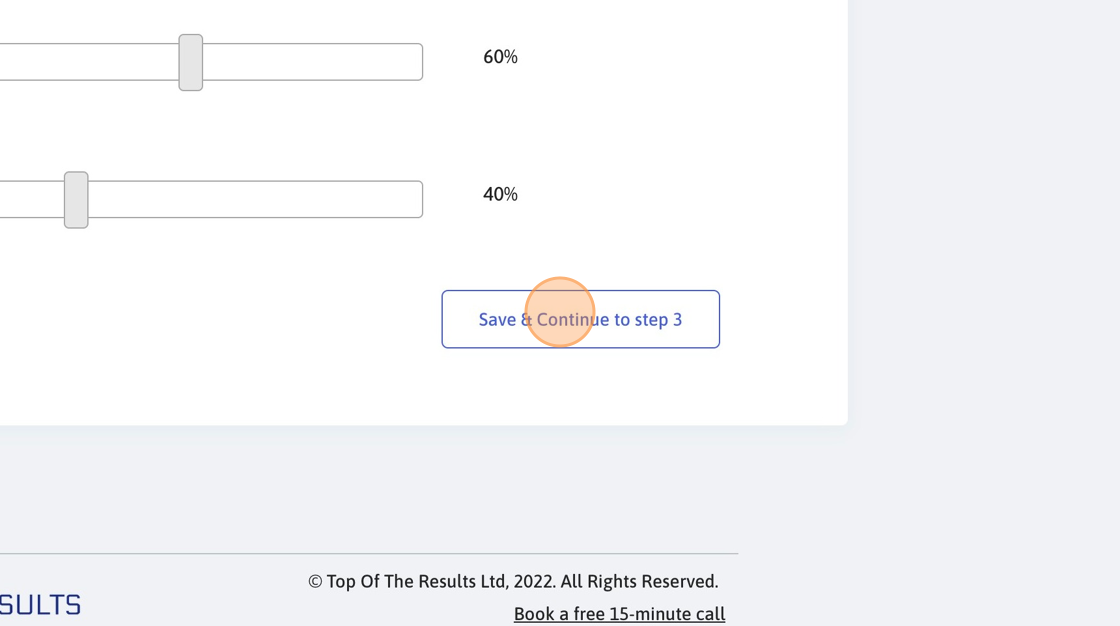
17. From your Etsy admin, extract the search terms for your listing. We would recommend using a longer period of time, eg a month.
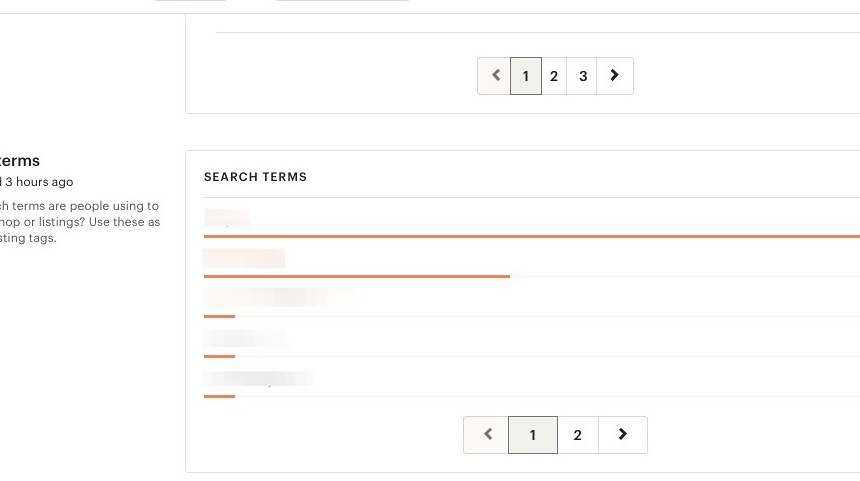
Alert: Don’t get these keywords from mobile search analytics.
18. Paste all the keywords and divide the search frequency to reflect a month-over-month increase of up to 30%.
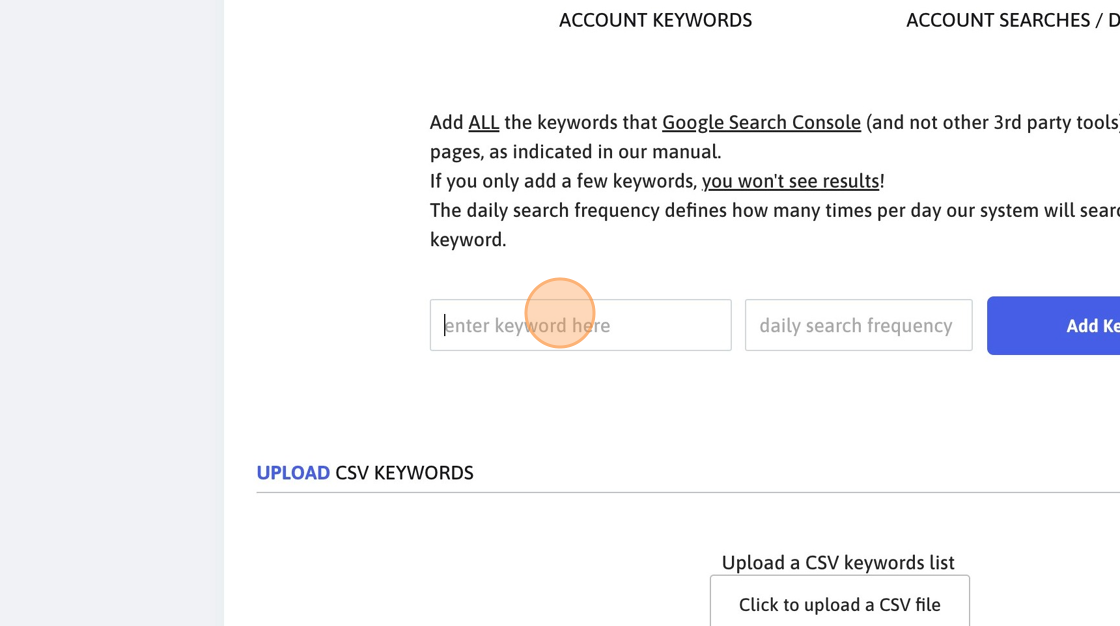
19. Add at least one search per day even for less common search terms.
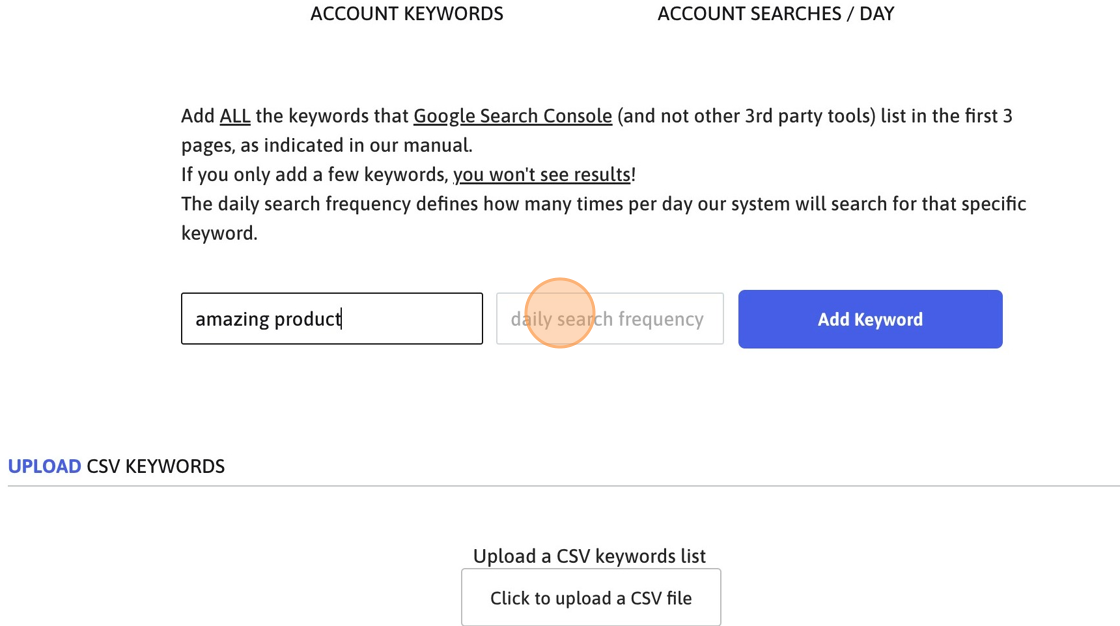
20. Click "Add Keyword"
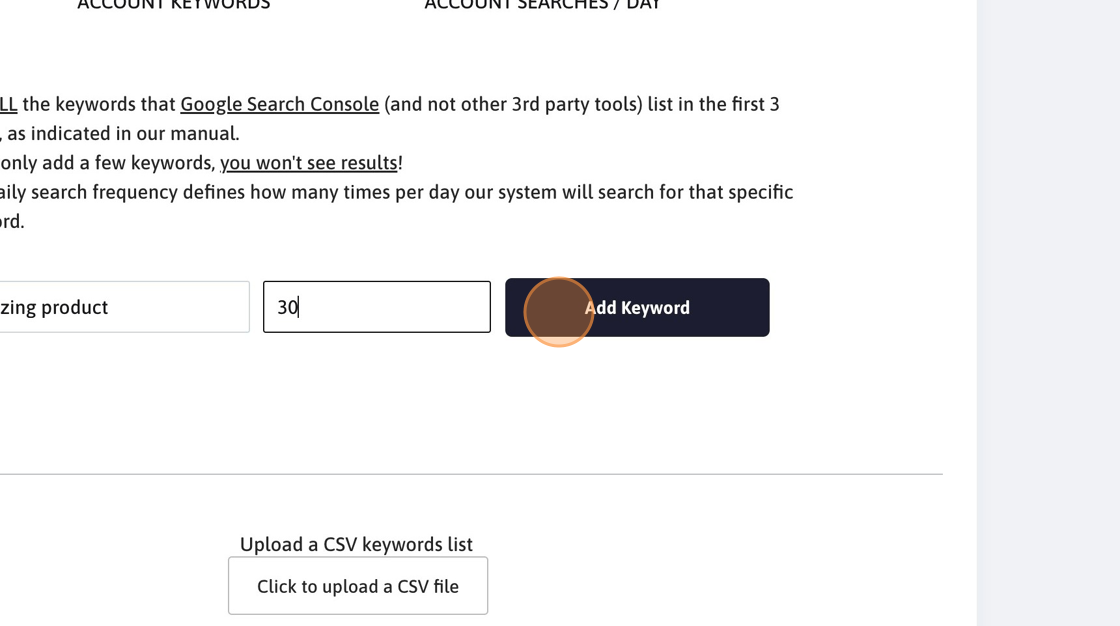
21. Click "Finish and go live!"
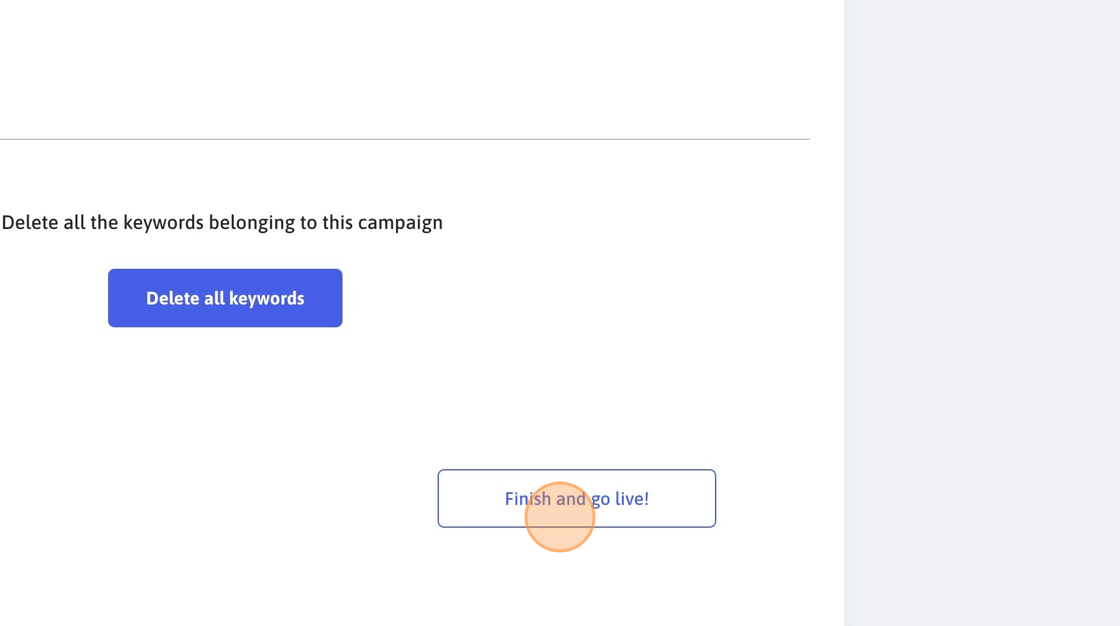
22. Make sure that your campaign is healthy and active. If it’s not healthy, review all the fields to make sure they’re all filled in.
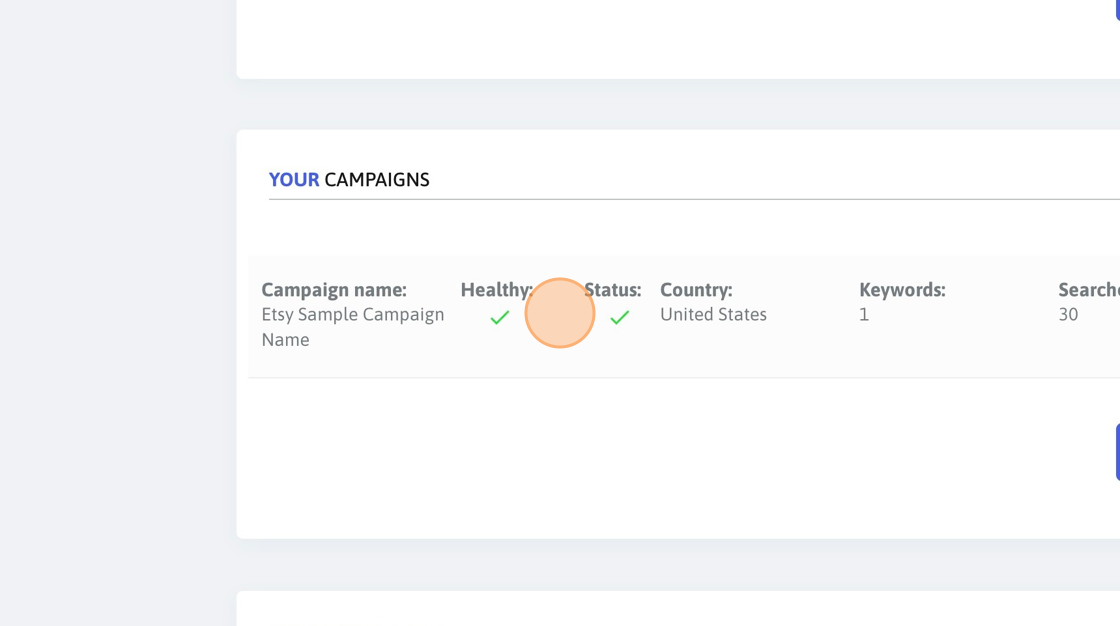
Alert: Wait for 24 hours and check to make sure that your keywords are found. If there are keywords that are not found (more than 10%), please get in touch. It’s normal to have a 10% not-found rate. We compensate for that anyway.
Keywords that are not found 4 times in a row during the past 3 days will no longer be retried for one day. In exchange, the system sends more sessions to keywords that are found.
You should periodically (once a month or so) update the keywords as you might start ranking for new keywords. This is very important.
23. 24 hours later, check the statistics to make sure your website is found.
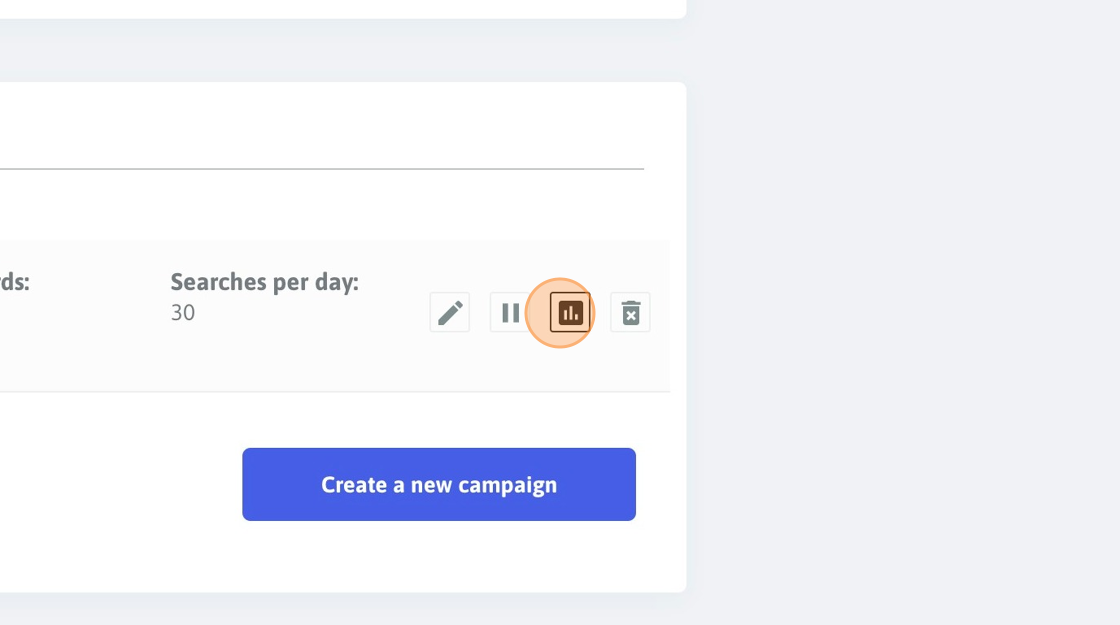
24. Click "Keywords not found? We’ll fix them for free!"